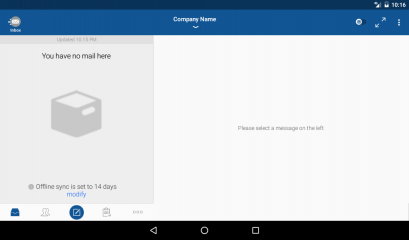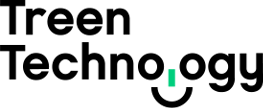Warning! It appears that the BlueMail application makes connections via an Amazon AWS instance. This could mean that your username and password are being stored with an external service provider and if their systems are compromised so could your credentials and possibly your emails.
Launch BlueMail application and select Add Other Account.
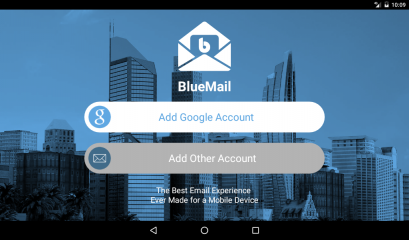
Select Other Email.
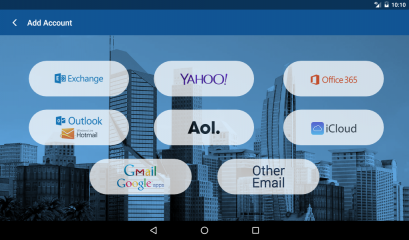
Enter your email address, password and untick Automatic check box and tap next.
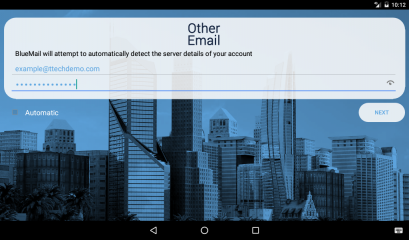
Select IMAP account type.
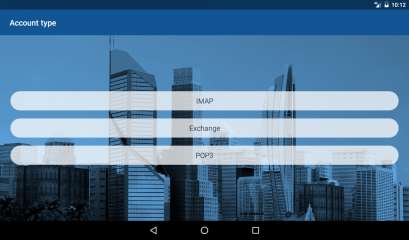
Change IMAP server to mail.ttech.com.au and set security to SSL/TLS (check certificate) and tap next.
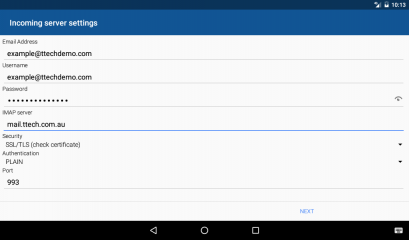
Wait for BlueMail to finish checking incoming server settings.
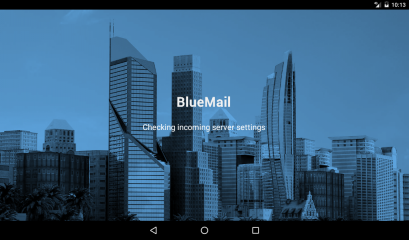
Change SMTP server to mail.ttech.com.au, and set Security to SSL/TLS (check certificate) and tap next.
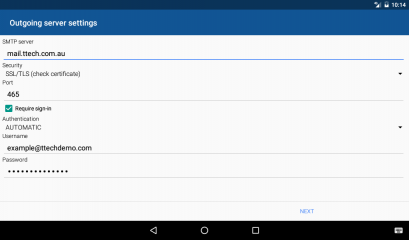
Set Name to your full name, Description to your company name and tap done.
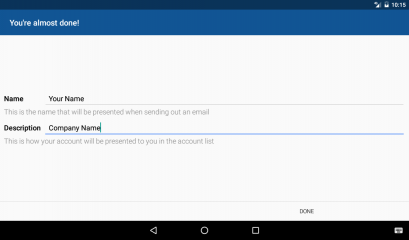
Adjust settings to your preference or leave as default and tap done.
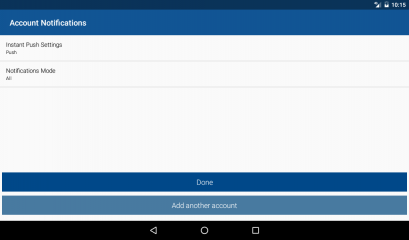
Wait for BlueMail to finish checking authentication.
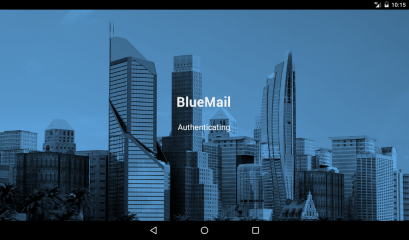
Tap Close.
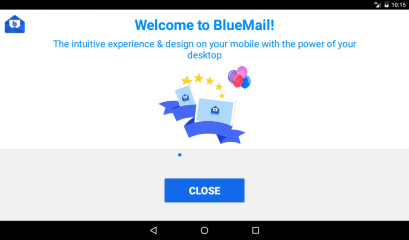
Your are all done.