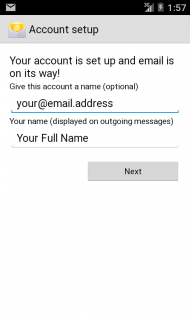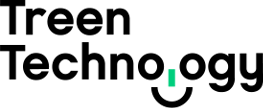Call Us: (08) 6424 8640 

This document will provide instructions on how to configure your Treen Technology email account for sending and receiving on an Android device.
- From the Android home screen tap on the Settings app.
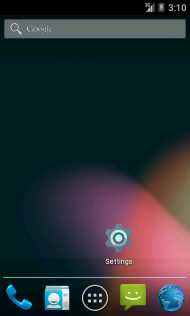
- Scroll down until you find the Accounts section. Tap on Add account.
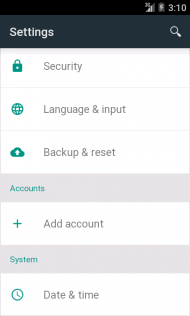
- At the Account type screen tap on IMAP.
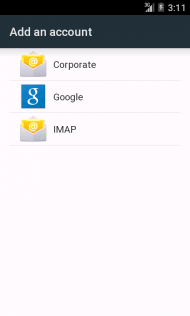
- At the Account setup screen enter your email address and your password then tap the Next button.
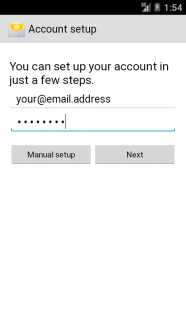
- When prompted for the account type tap the IMAP button.
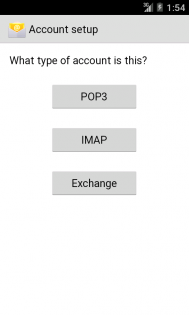
- Check that the username matches your email address, set the Server to mail.ttech.com.au, make sure that Security type is set to SSL/TLS (this should automatically change the port from 143 to 993) then tap the Next button.
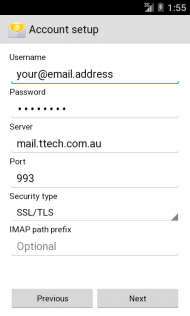
- Set the SMTP server to mail.ttech.com.au. Make sure that the Security type is set to SSL/TLS (this should automatically change the port from 564 to 465) and that Require signin is checked and your email address and password are entered. Then tap the Next button.
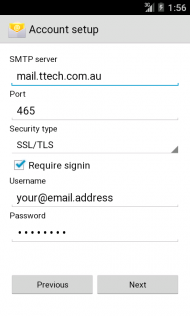
- Set the Inbox checking frequency to your desired value (we recommend setting it to Every 15 minutes for optimal battery life) then tap the Next button.
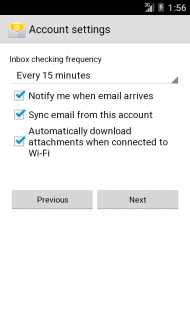
- At the final screen you need to enter your Full Name into the Your name (displayed on outgoing messages) and optionally you can give the account a different name other than your email address. Tap the Next button.